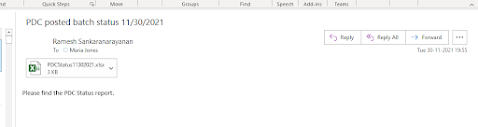Generate and attach a SSRS report as PDF file in document attachment form through X++ code
Sometimes we face this requirement to attach a SSRS reports directly on attachment form. Following is the code that helps you to achieve. str fileName; String10 Extension; Args _args; SRSPrintDestinationSettings printerSettings; System. Byte [] ...